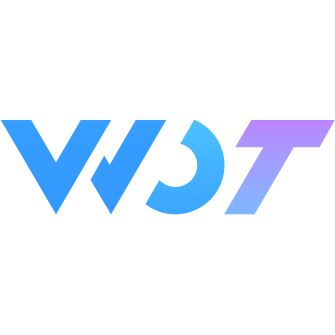DropMenu Drop-down Menu
A menu list that drops down or up.
Basic Usage
Basic usage requires binding a v-model value and the options property.
The options property is a one-dimensional object array, where each array item's data structure includes: label (option text), value (option value), tip (option description).
Since uni-app components cannot listen for clicks outside themselves, to automatically close the dropmenu when clicking elsewhere on the page, it is recommended to use the component library's useQueue hook (which will close all dropmenu, popover, toast, swipeAction, fab), and listen for click event bubbling on the page's root element.
WARNING
If there is a scenario where the user manually clicks somewhere outside the dropmenu like a button to open the dropmenu, then you need to add @click to the clicked element (in this case the button) to prevent event bubbling to the root element, avoiding triggering closeOutside which would close the dropmenu that should be manually opened.
<view @click="closeOutside">
<wd-drop-menu>
<wd-drop-menu-item v-model="value1" :options="option1" @change="handleChange1" />
<wd-drop-menu-item v-model="value2" :options="option2" @change="handleChange2" />
</wd-drop-menu>
</view>import { useQueue } from '@/uni_modules/wot-design-uni'
const { closeOutside } = useQueue()
const value1 = ref<number>(0)
const value2 = ref<number>(0)
const option1 = ref<Record<string, any>[]>([
{ label: 'All Products', value: 0 },
{ label: 'New Products', value: 1 },
{ label: 'Promotional Products', value: 2 }
])
const option2 = ref<Record<string, any>[]>([
{ label: 'Comprehensive', value: 0 },
{ label: 'Sales', value: 1 },
{ label: 'Listing Time', value: 2 }
])
function handleChange1({ value }) {
console.log(value)
}
function handleChange2({ value }) {
console.log(value)
}Custom Menu Content
You can customize the content of DropMenuItem through the default slot. In this case, you need to use the instance's close method to manually control the menu's closure.
You can set the menu title through title.
Don't pass in options and value at this time
<wd-drop-menu>
<wd-drop-menu-item v-model="value" :options="option" @change="handleChange" />
<wd-drop-menu-item title="Filter" ref="dropMenu" @opened="handleOpened">
<view>
<wd-slider v-model="sliderValue" ref="slider" />
<wd-cell title="Title Text" value="Content" />
<wd-cell title="Title Text" label="Description" value="Content" />
<wd-button block size="large" suck @click="confirm">Primary Button</wd-button>
</view>
</wd-drop-menu-item>
</wd-drop-menu>const dropMenu = ref()
const slider = ref<SliderInstance>() // slider 1.2.25 supported
const value = ref<number>(0)
const sliderValue = ref<number>(30)
const option = ref<Record<string, any>[]>([
{ label: 'All Products', value: 0 },
{ label: 'New Products', value: 1 },
{ label: 'Promotional Products', value: 2 }
])
function handleChange({ value }) {
console.log(value)
}
function confirm() {
dropMenu.value.close()
}
function handleOpened() {
slider.value?.initSlider()
}Custom Menu Options
Create custom filter display using flex layout.
<view style="display: flex; background: #fff; text-align: center;">
<wd-drop-menu style="flex: 1; min-width: 0;">
<wd-drop-menu-item v-model="value1" :options="option" @change="handleChange1" />
</wd-drop-menu>
<view style="flex: 1;">
<wd-sort-button v-model="value2" title="Listing Time" @change="handleChange2" />
</view>
</view>Custom Menu Icon1.3.7
You can set the menu's right icon through icon, equivalent to the name property of <wd-icon />. Set the icon size through icon-size, equivalent to the size property of <wd-icon />.
<wd-drop-menu>
<wd-drop-menu-item title="Map" icon="location" icon-size="14px" />
</wd-drop-menu>Asynchronous Open/Close1.3.7
Set the before-toggle function to execute specific logic before the dropdown menu opens or closes, achieving the purpose of state change validation and asynchronous open/close. before-toggle accepts { status: current operation type: true to open dropdown menu, false to close dropdown menu, resolve }, can validate the operation, and inform the component whether to confirm through the resolve function. resolve accepts a boolean value, resolve(true) means the option is approved, resolve(false) means the option is not approved, and when not approved, the close or expand operation will not be executed.
Note
The before-toggle function cannot prevent the expansion/closure operations of other drop-menu or other drop-menu-item, it is limited to the expansion/closure operation of the current drop-menu-item.
<wd-message-box></wd-message-box>
<wd-drop-menu>
<wd-drop-menu-item v-model="value" :options="option" :before-toggle="handleBeforeToggle" />
</wd-drop-menu>import { useMessage } from '@/uni_modules/wot-design-uni'
import type { DropMenuItemBeforeToggle } from '@/uni_modules/wot-design-uni/components/wd-drop-menu-item/types'
const messageBox = useMessage()
const value = ref<number>(0)
const option = ref<Record<string, any>[]>([
{ label: 'All Products', value: 0 },
{ label: 'New Products', value: 1 },
{ label: 'Promotional Products', value: 2 }
])
// Confirm whether to open/close the dropdown menu through dialog
const handleBeforeToggle: DropMenuItemBeforeToggle = ({ status, resolve }) => {
messageBox
.confirm({
title: `Asynchronous ${status ? 'Open' : 'Close'}`,
msg: `Are you sure you want to ${status ? 'open' : 'close'} the dropdown menu?`
})
.then(() => {
resolve(true)
})
.catch(() => {
resolve(false)
})
}Expand Upward
Set the direction property value to up, and the menu will expand upward
<wd-drop-menu direction="up">
<wd-drop-menu-item v-model="value1" :options="option1" @change="handleChange1" />
<wd-drop-menu-item v-model="value2" :options="option2" @change="handleChange2" />
</wd-drop-menu>Disable Menu
<wd-drop-menu>
<wd-drop-menu-item v-model="value1" disabled :options="option2" @change="handleChange1" />
<wd-drop-menu-item v-model="value2" :options="option1" @change="handleChange2" />
</wd-drop-menu>DropMenu Attributes
| Parameter | Description | Type | Options | Default | Version |
|---|---|---|---|---|---|
| direction | Menu expansion direction, can be up or down | string | up / down | down | - |
| modal | Whether to show overlay | boolean | - | true | - |
| close-on-click-modal | Whether to close when clicking overlay | boolean | - | true | - |
| duration | Menu expand/collapse animation time in ms | number | - | 200 | - |
DropMenuItem Attributes
| Parameter | Description | Type | Options | Default | Version |
|---|---|---|---|---|---|
| v-model | Selected value | string / number | - | - | - |
| disabled | Whether disabled | boolean | - | false | - |
| title | Title | string | - | - | - |
| options | Option array | array | - | - | - |
| icon | Right icon name | string | - | arrow-down | 1.3.7 |
| icon-size | Right icon size | string | - | 12px | 1.3.7 |
| before-toggle | Function executed before toggle | function(status: boolean, resolve: Function) | - | - | 1.3.7 |
| value-key | Key for value in options object | string | - | value | - |
| label-key | Key for display text in options object | string | - | label | - |
| tip-key | Key for option description in options object | string | - | tip | - |
| root-portal | Whether to detach from the page, used to solve various fixed positioning issues | boolean | - | false | 1.11.0 |
| icon-name | Selected icon name (available names in wd-icon component) | string | - | check | - |
DropMenu Slot
| Name | Description | Version |
|---|---|---|
| default | Menu content | - |
DropMenuItem Slot
| Name | Description | Version |
|---|---|---|
| default | Custom inner content of menu | - |
DropMenu External Classes
| Class Name | Description | Version |
|---|---|---|
| custom-class | Root node style class of DropMenu | - |
DropMenuItem External Classes
| Class Name | Description | Version |
|---|---|---|
| custom-class | Root node style class of DropMenuItem | - |
| custom-title | Style class for left text of DropMenuItem | - |
| custom-icon | Style class for right icon of DropMenuItem | - |
| custom-popup-class | Custom popup style class for dropdown menu | 1.5.0 |
| custom-popup-style | Custom popup style for dropdown menu | 1.5.0 |