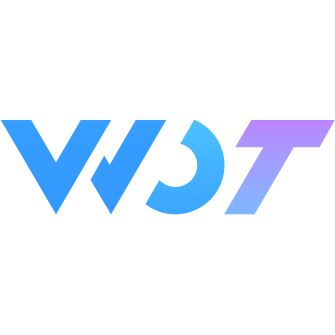Textarea
Used for inputting multi-line text information.
Basic Usage
You can use v-model for two-way binding of the input value and set placeholder text through placeholder.
<wd-textarea v-model="value" placeholder="Please enter your comment" />const value = ref<string>('')Disabled
Enable the disabled state by setting the disabled property.
<wd-textarea v-model="value" disabled></wd-textarea>Read-only
Enable the read-only state by setting the readonly property.
<wd-textarea v-model="value" readonly></wd-textarea>Clear Button
Enable the clear button by setting the clearable property, and implement character limit by setting show-word-limit and maxlength.
<wd-textarea v-model="value" :maxlength="120" clearable show-word-limit />Show Clear Button on Focus
Set the clear-trigger property to control whether to show the clear button only when focused.
Note
Alipay Mini Program currently does not support the clear-trigger property, and in some cases, the clear button cannot be clicked. Please refer to this issue (Hoping it can be resolved soon, so I directly raised an issue in Ant's component library).
<wd-textarea clear-trigger="focus" v-model="value14" :maxlength="120" clearable show-word-limit />Don't Auto Focus After Clearing
Set the focus-when-clear property to control whether to automatically focus after clicking the clear button.
<wd-textarea v-model="value" :focus-when-clear="false" :maxlength="120" clearable show-word-limit />Auto Height
Enable auto height adjustment by setting the auto-height property.
<wd-textarea v-model="value" auto-height />Prefix Icon
Set a prefix icon using prefix-icon, where the icon should be a class name from the icon section. If you need a custom icon that's not available, use the prefix slot instead.
<wd-textarea v-model="value" prefix-icon="dong"></wd-textarea>Setting Label Title
Set a label title, which can be used with cell-group to create a cell display type. You can set the title width through label-width, which defaults to '33%'.
<wd-cell-group border>
<wd-textarea label="Basic Usage" clearable v-model="value" placeholder="Please enter..." />
</wd-cell-group>Required Style
When a label is set, you can set the required property to display the required style.
<wd-textarea v-model="value" placeholder="Please enter..." label="Required" required></wd-textarea>Input Size
Modify the input size by setting size. When size is set to 'large', the font size is 16px.
<wd-textarea label="Basic Usage" size="large" v-model="value" placeholder="Please enter..." />Error State
Set the error property to display the input value in red.
<wd-textarea v-model="value" placeholder="Please enter username" error />Vertical Center
When a label title is set, it defaults to top alignment. Set the center property to vertically center the title and input box.
<wd-textarea label="Basic Usage" v-model="value" center />Attributes
| Parameter | Description | Type | Options | Default | Version |
|---|---|---|---|---|---|
| v-model | Binding value | string / number | - | - | - |
| placeholder | Placeholder text | string | - | Please enter... | - |
| placeholderStyle | Native attribute, specify placeholder style | string | - | - | - |
| placeholderClass | Native attribute, specify placeholder style class | string | - | - | - |
| disabled | Native attribute, disabled state | boolean | - | false | - |
| maxlength | Native attribute, maximum input length, set to -1 for no limit | number | - | - | - |
| auto-focus | Native attribute, auto focus, brings up keyboard | boolean | - | false | - |
| focus | Native attribute, get focus | boolean | - | false | - |
| auto-height | Native attribute, auto increase height (style.height doesn't work when set) | boolean | - | false | - |
| fixed | Need to set to true in position:fixed areas | boolean | - | false | - |
| cursorSpacing | Native attribute, specify distance between cursor and keyboard (takes minimum of textarea bottom distance and this value) | number | - | 0 | - |
| cursor | Native attribute, specify cursor position when focused | number | - | -1 | - |
| confirm-type | Set text of keyboard's bottom-right button | string | done/go/next/search/send | - | - |
| confirm-hold | Whether to keep keyboard open after clicking bottom-right button | boolean | - | false | - |
| show-confirm-bar | Whether to show "Done" bar above keyboard | boolean | - | true | - |
| selection-start | Native attribute, cursor start position (must be used with selection-end) | number | - | -1 | - |
| selection-end | Native attribute, cursor end position (must be used with selection-start) | number | - | -1 | - |
| adjust-position | Native attribute, whether to automatically push page up when keyboard rises | boolean | - | true | - |
| disable-default-padding | Native attribute, whether to remove iOS default padding | boolean | - | false | - |
| hold-keyboard | Native attribute, whether to keep keyboard open when clicking page while focused | boolean | - | false | - |
| show-password | Display as password field | boolean | - | false | - |
| clearable | Show clear button | boolean | - | false | - |
| readonly | Read-only | boolean | - | false | - |
| prefix-icon | Prefix icon (use icon component class name) | string | - | - | - |
| show-word-limit | Show character limit (requires maxlength) | boolean | - | false | - |
| label | Set left title | string | - | - | - |
| label-width | Set left title width | string | - | 33% | - |
| size | Set input size | string | - | - | - |
| error | Set input error state (red indicator) | boolean | - | false | - |
| center | Vertically center title and input box when label is set (defaults to top alignment) | boolean | - | false | - |
| no-border | Whether to hide underline in non-cell type | boolean | - | false | - |
| required | Required style in cell type | boolean | - | false | - |
| marker-side | Position of the required marker | 'before' | 'after' | - | 'before' | 1.12.0 |
| prop | Form field model name (required for form validation) | string | - | - | - |
| rules | Form validation rules | FormItemRule[] | - | [] | - |
| clearTrigger | When to show clear icon: always (show when input is not empty) / focus (show when focused and not empty) | InputClearTrigger | focus/always | always | 1.3.7 |
| focusWhenClear | Whether to focus input box when clicking clear button | boolean | - | true | 1.3.7 |
| ignoreCompositionEvent | Whether to ignore text composition system events (when false, triggers composition events and input events during composition) | boolean | - | true | 1.3.11 |
| inputmode | Input data type hint | InputMode | - | text | 1.5.0 |
InputMode Options
Added in uni-app 3.6.16+. inputmode is a later addition to the HTML specification. Various mini programs do not yet support this property.
This property can be used in web and app-vue platforms of uni-app in compatible high-version webviews, see inputmode.
| Value | Description |
|---|---|
| none | No virtual keyboard. Useful when the application or site needs to implement its own keyboard input control. |
| text | Uses the standard text input keyboard for the user's locale. |
| decimal | Numeric keyboard with decimal separator (usually "." or ","), device may or may not show minus key. |
| numeric | Numeric keyboard, just needs numbers 0 to 9, device may or may not show minus key. |
| tel | Telephone input keyboard, includes numbers 0 to 9, asterisk (*), and pound (#) keys. Phone number input typically should use . |
| search | Virtual keyboard optimized for search input, for example, return key might be labeled "search", and may have other optimizations. |
| Virtual keyboard optimized for email address input, typically includes "@" symbol and other optimizations. Email address input should use . | |
| url | Virtual keyboard optimized for URL input, for example, "/" key might be more prominent, history access, etc. URL input typically should use . |
FormItemRule Data Structure
| Key | Description | Type |
|---|---|---|
| required | Whether it's a required field | boolean |
| message | Error prompt text | string |
| validator | Validate through function, can return a Promise for asynchronous validation | (value, rule) => boolean | Promise |
| pattern | Validate through regular expression, validation fails if regex doesn't match | RegExp |
Events
| Event Name | Description | Parameters | Version |
|---|---|---|---|
| input | Listen to input box input event | {value, cursor, keyCode} | - |
| focus | Listen to input box focus event | { value, height }, height is keyboard height | - |
| blur | Listen to input box blur event | { value } | - |
| clear | Listen to input box clear button event | - | - |
| linechange | Listen to input box line number change | { height: 0, heightRpx: 0, lineCount: 0 } | - |
| confirm | Triggered when clicking done, triggers confirm event | { value } | - |