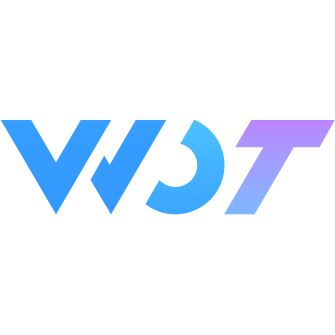Radio
Radio button, used for selecting a single option from a set of alternatives.
Basic Usage
v-model is the binding value, which is the value of the selected wd-radio.
<demo-block title="Basic Usage">
<wd-radio-group v-model="value">
<wd-radio :value="1">Radio 1</wd-radio>
<wd-radio :value="2">Radio 2</wd-radio>
</wd-radio-group>
<view>Current selected value: {{value}}</view>
</demo-block>const value = ref<number>(1)Modify Icon Shape
Modify the shape property, available values are 'dot', 'button', 'check', default is 'check'.
<!-- button style radio -->
<wd-radio-group v-model="value" shape="button" @change="change">
<wd-radio :value="1">WOT</wd-radio>
<wd-radio :value="2">Merchant Backend</wd-radio>
</wd-radio-group>const value = ref<number>(1)
function change(e) {
console.log(e)
}Note:When content items are within 3 items and have important information to choose from (such as payment type selection), you can consider using the circular component. Because it can be easily confused with circular checkboxes and will cause inconsistency in the current form page structure, dot-style radio buttons are generally not recommended.
<!-- dot style radio -->
<wd-radio-group v-model="value" shape="dot" @change="change">
<wd-radio :value="1">WOT</wd-radio>
<wd-radio :value="2">Merchant Backend</wd-radio>
</wd-radio-group>const value = ref<number>(1)
function change(e) {
console.log(e)
}Form Mode
Set the cell property to enable form mode radio group.
When form mode is enabled, if shape is set to button, it will enable form mode radio button group mode.
<wd-radio-group v-model="value" cell>
<wd-radio value="1">Option 1</wd-radio>
<wd-radio value="2">Option 2</wd-radio>
<wd-radio value="3">Option 3</wd-radio>
<wd-radio value="4">Option 4</wd-radio>
<wd-radio value="5">Option 5</wd-radio>
<wd-radio value="6">Option 6</wd-radio>
<wd-radio value="7">Option 7</wd-radio>
</wd-radio-group>const value = ref<number>(1)Inline Display
Set the inline property to display radio buttons in the same line.
<wd-radio-group v-model="value" inline>
<wd-radio value="1">Radio 1</wd-radio>
<wd-radio value="2">Radio 2</wd-radio>
</wd-radio-group>const value = ref<number>(1)Modify Selected Color
Set the checked-color property.
<wd-radio-group v-model="value" checked-color="#fa4350">
<wd-radio value="1">WOT</wd-radio>
<wd-radio value="2">Merchant Backend</wd-radio>
</wd-radio-group>const value = ref<number>(1)Disabled
You can set the disabled property on radio-group to disable all radio buttons, or set the disabled property on individual radio buttons to disable specific ones.
<wd-radio-group v-model="value" disabled>
<wd-radio value="1">WOT</wd-radio>
<wd-radio value="2">Merchant Backend</wd-radio>
</wd-radio-group>const value = ref<number>(1)Size
Set the size property, available value is large.
<wd-radio-group v-model="value" size="large">
<wd-radio value="1">WOT</wd-radio>
<wd-radio value="2">Merchant Backend</wd-radio>
</wd-radio-group>Props Priority
Props set on radio have higher priority than props set on radioGroup
<wd-radio-group v-model="value" shape="button" disabled checked-color="#f00">
<wd-radio value="1" :disabled="false" checked-color="#000">Merchant Backend</wd-radio>
<wd-radio value="2" :disabled="false">WOT</wd-radio>
<wd-radio value="3">Merchant Intelligence</wd-radio>
</wd-radio-group>RadioGroup Attributes
| Parameter | Description | Type | Options | Default | Version |
|---|---|---|---|---|---|
| v-model | Will automatically select the radio with matching value | string / number / boolean | - | - | - |
| shape | Radio button shape | string | dot / button / check | check | - |
| size | Set size | string | large | - | - |
| checked-color | Selected color | string | - | #4D80F0 | - |
| disabled | Disabled | boolean | - | false | - |
| max-width | Maximum width of text position | string | - | - | - |
| inline | Display in same line | boolean | - | false | - |
| cell | Form mode | boolean | - | false | - |
| icon-placement | Check icon alignment | string | left / right / auto | auto | 1.5.0 |
RadioGroup Events
| Event Name | Description | Parameters | Version |
|---|---|---|---|
| change | Triggered when binding value changes | { value } | - |
Radio Attributes
| Parameter | Description | Type | Options | Default | Version |
|---|---|---|---|---|---|
| value | Value when radio is selected. Will automatically match radioGroup's value | string / number / boolean | - | - | - |
| shape | Radio button shape | string | dot / button / check | check | - |
| checked-color | Selected color | string | - | #4D80F0 | - |
| disabled | Disabled | boolean | - | false | - |