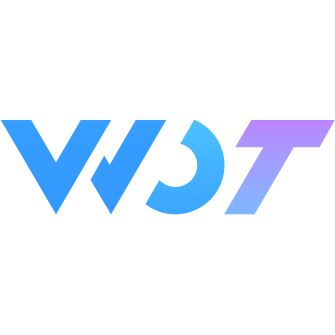Skeleton
A combination of placeholder shapes displayed while waiting for content to load, with dynamic loading effects to reduce user anxiety during waiting.
Skeleton Styles
Supports four types: avatar, image, text, and paragraph.
html
// Avatar skeleton
<wd-skeleton theme="avatar" />
// Image skeleton
<wd-skeleton theme="image" />
// Text skeleton
<wd-skeleton theme="text" />
// Paragraph skeleton
<wd-skeleton theme="paragraph" />Grid Skeleton
html
<wd-skeleton :row-col="grid" />ts
const grid = [
[
{ width: '48px', height: '48px' },
{ width: '48px', height: '48px' },
{ width: '48px', height: '48px' },
{ width: '48px', height: '48px' },
{ width: '48px', height: '48px' }
],
[
{ width: '48px', height: '16px' },
{ width: '48px', height: '16px' },
{ width: '48px', height: '16px' },
{ width: '48px', height: '16px' },
{ width: '48px', height: '16px' }
]
]Cell Skeleton
html
<view style="display: flex">
<wd-skeleton :row-col="[{ size: '48px', type: 'circle' }]" />
<wd-skeleton :custom-style="{ width: '100%', marginLeft: '12px' }" :row-col="[{ width: '50%' }, { width: '100%' }]" />
</view>
<view style="display: flex; margin-top: 20px">
<wd-skeleton :row-col="[{ size: '48px', type: 'rect' }]" />
<wd-skeleton :custom-style="{ width: '100%', marginLeft: '12px' }" :row-col="[{ width: '50%' }, { width: '100%' }]" />
</view>Image Group Skeleton
html
<view>
<wd-skeleton :row-col="imageGroup" />
<wd-skeleton :custom-style="{ marginTop: '20px' }" :row-col="imageGroup" />
</view>ts
const imageGroup = [
{ height: '171px' }, 1, { width: '107px' },
[{ width: '93px' }, { width: '32px', marginLeft: '41px' }]
]Loading Animation
Supports gradient and flashed
html
<wd-skeleton animation="gradient" theme="paragraph" />
<view style="display: flex">
<wd-skeleton :row-col="[{ size: '48px', type: 'circle' }]" />
<wd-skeleton :custom-style="{ width: '100%', marginLeft: '12px' }" animation="flashed" theme="paragraph" />
</view>Slot Content
You can write display content through slots. When the request ends and loading is set to false, the skeleton component will be hidden and the slot content will be displayed.
html
<wd-skeleton
:row-col="[
[
{ width: '48px', height: '48px' },
{ width: '48px', height: '48px' },
{ width: '48px', height: '48px' },
{ width: '48px', height: '48px' },
{ width: '48px', height: '48px' }
],
[
{ width: '48px', height: '16px' },
{ width: '48px', height: '16px' },
{ width: '48px', height: '16px' },
{ width: '48px', height: '16px' },
{ width: '48px', height: '16px' }
]
]"
:loading="showContent"
>
<wd-grid>
<wd-grid-item icon-size="32px" icon="picture" text="Text" />
<wd-grid-item icon-size="32px" icon="picture" text="Text" />
<wd-grid-item icon-size="32px" icon="picture" text="Text" />
<wd-grid-item icon-size="32px" icon="picture" text="Text" />
<wd-grid-item icon-size="32px" icon="picture" text="Text" />
</wd-grid>
</wd-skeleton>js
const showContent = ref(true)Attributes
| Parameter | Description | Type | Options | Default | Version |
|---|---|---|---|---|---|
| theme | Skeleton style | SkeletonTheme | text avatar paragraph image | - | - |
| rowCol | Used to set row and column count, width, height, spacing, etc. 【Example 1】 [1, 1, 2] means output three rows of skeleton, first row one column, second row one column, third row two columns.【Example 2】 [1, 1, { width: '100px' }] means customize the width of the third row to 100px.【Example 3】 [1, 2, [{ width, height }, { width, height, marginLeft }]] means the third row has two columns with custom width, height and spacing | SkeletonRowCol | - | - | - |
| loading | Whether in loading state, if true shows skeleton, if false shows loaded content | boolean | - | true | - |
| animation | Animation effect | SkeletonAnimation | gradient flashed | - | - |
Slots
| Name | Description | Version |
|---|---|---|
| default | Content to display after loading ends | 1.2.21 |