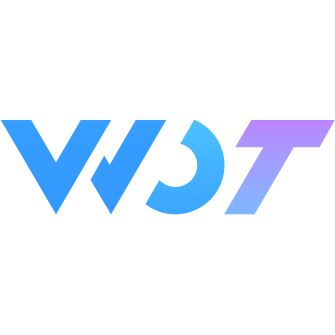Input
Input component for text entry.
Basic Usage
The v-model attribute binds the input value.
<wd-input v-model="value" placeholder="Please enter content"></wd-input>import { reactive, toRefs } from 'vue'
export default {
setup() {
const state = reactive({
value: ''
})
return {
...toRefs(state)
}
}
}Label
Set the label attribute to display the label on the left side of the input.
<wd-input v-model="value" label="Label"></wd-input>Label Width
Set the label-width attribute to customize the width of the label.
<wd-input v-model="value" label="Label" label-width="100px"></wd-input>Input Type
Set the type attribute to define the input type, supporting all native input types.
<wd-input v-model="value" label="Text" type="text"></wd-input>
<wd-input v-model="value" label="Password" type="password"></wd-input>
<wd-input v-model="value" label="Number" type="number"></wd-input>
<wd-input v-model="value" label="Phone" type="tel"></wd-input>Disabled
Set the disabled attribute to disable the input.
<wd-input v-model="value" label="Disabled" disabled></wd-input>Read Only
Set the readonly attribute to make the input read-only.
<wd-input v-model="value" label="Read Only" readonly></wd-input>Show Clear Button
Set the clearable attribute to show a clear button when the input has content.
<wd-input v-model="value" label="Clear Button" clearable></wd-input>Show Password
Set the show-password attribute to show a button to toggle password visibility when the input type is password.
<wd-input v-model="value" label="Password" type="password" show-password></wd-input>Prefix Icon
Set the prefix-icon attribute to display an icon at the beginning of the input.
<wd-input v-model="value" label="Prefix Icon" prefix-icon="search"></wd-input>Suffix Icon
Set the suffix-icon attribute to display an icon at the end of the input.
<wd-input v-model="value" label="Suffix Icon" suffix-icon="search"></wd-input>Custom Icon Click Event
Set the on-click-prefix-icon and on-click-suffix-icon attributes to handle icon click events.
<wd-input
v-model="value"
label="Click Icon"
prefix-icon="search"
suffix-icon="search"
@click-prefix-icon="handleClickIcon"
@click-suffix-icon="handleClickIcon"
></wd-input>import { reactive, toRefs } from 'vue'
export default {
setup() {
const state = reactive({
value: ''
})
const handleClickIcon = () => {
console.log('click icon')
}
return {
...toRefs(state),
handleClickIcon
}
}
}Input Size
Set the size attribute to customize the size of the input, supporting 'large' and 'small'.
<wd-input v-model="value" label="Large" size="large"></wd-input>
<wd-input v-model="value" label="Default"></wd-input>
<wd-input v-model="value" label="Small" size="small"></wd-input>Input Length Limit
Set the maxlength attribute to limit the maximum input length.
<wd-input v-model="value" label="Length Limit" maxlength="10"></wd-input>Input Alignment
Set the input-align attribute to customize the alignment of the input text, supporting 'left', 'center', and 'right'.
<wd-input v-model="value" label="Left" input-align="left"></wd-input>
<wd-input v-model="value" label="Center" input-align="center"></wd-input>
<wd-input v-model="value" label="Right" input-align="right"></wd-input>Cell Style
Set the cell attribute to display the input in cell style.
<wd-input v-model="value" label="Cell Style" cell></wd-input>Custom Label
Use the label slot to customize the label content.
<wd-input v-model="value">
<template #label>
<view style="display: inline-flex; align-items: center;">
<view>Custom Label</view>
<wd-icon name="question-fill" style="margin-left: 4px; color: #4D80F0;"></wd-icon>
</view>
</template>
</wd-input>Custom Input
Use the prefix and suffix slots to customize the content before and after the input.
<wd-input v-model="value" label="Custom Input">
<template #prefix>
<view style="padding: 0 10px;">Prefix</view>
</template>
<template #suffix>
<view style="padding: 0 10px;">Suffix</view>
</template>
</wd-input>Error Status
Set the error attribute to display the input in error status.
<wd-input v-model="value" label="Error" error></wd-input>Error Message
Set the error-message attribute to display an error message below the input.
<wd-input v-model="value" label="Error Message" error-message="Error message"></wd-input>Attributes
| Attribute | Description | Type | Default | Version |
|---|---|---|---|---|
| v-model | Input value | string / number | - | - |
| label | Input label | string | - | - |
| placeholder | Input placeholder | string | - | - |
| type | Input type | string | text | - |
| disabled | Whether to disable the input | boolean | false | - |
| readonly | Whether the input is read-only | boolean | false | - |
| clearable | Whether to show the clear button | boolean | false | - |
| show-password | Whether to show the password toggle button | boolean | false | - |
| prefix-icon | Prefix icon name | string | - | - |
| suffix-icon | Suffix icon name | string | - | - |
| size | Input size, can be 'large' or 'small' | string | - | - |
| error | Whether to show error status | boolean | false | - |
| error-message | Error message | string | - | - |
| name | Native name attribute | string | - | - |
| maxlength | Maximum input length | string / number | - | - |
| input-align | Input text alignment, can be 'left', 'center', or 'right' | string | left | - |
| label-width | Label width | string | 33% | - |
| cell | Whether to display in cell style | boolean | false | - |
| required | Whether to display the required asterisk | boolean | false | - |
| marker-side | Position of the required marker | 'before' | 'after' | 'before' | 1.12.0 |
| center | Whether to vertically center the content | boolean | false | - |
| active-color | Active color when focused | string | - | - |
| adjust-position | Whether to adjust the position when the keyboard is displayed | boolean | true | - |
| cursor-spacing | The distance from the cursor to the keyboard when focused | number | 0 | - |
| auto-focus | Whether to auto focus | boolean | false | - |
| always-embed | Whether to always embed the input in a native input element | boolean | false | - |
| confirm-type | The text of the confirm button on the keyboard, can be 'send', 'search', 'next', 'go', 'done' | string | done | - |
| confirm-hold | Whether to keep the keyboard displayed after the confirm button is pressed | boolean | false | - |
| cursor | The initial position of the cursor | number | - | - |
| selection-start | The start position of the selection | number | -1 | - |
| selection-end | The end position of the selection | number | -1 | - |
| hold-keyboard | Whether to keep the keyboard displayed | boolean | false | - |
| safe-padding-bottom | Whether to enable bottom safe area padding | boolean | false | - |
Events
| Event Name | Description | Parameters | Version |
|---|---|---|---|
| change | Triggered when the input value changes | value: input value | - |
| focus | Triggered when the input is focused | event: Event | - |
| blur | Triggered when the input loses focus | event: Event | - |
| clear | Triggered when the clear button is clicked | - | - |
| click-prefix-icon | Triggered when the prefix icon is clicked | event: Event | - |
| click-suffix-icon | Triggered when the suffix icon is clicked | event: Event | - |
| confirm | Triggered when the confirm button on the keyboard is pressed | event: Event | - |
Slots
| Name | Description | Version |
|---|---|---|
| label | Custom label | - |
| prefix | Content before the input | - |
| suffix | Content after the input | - |
External Style Classes
| Class Name | Description | Version |
|---|---|---|
| custom-class | Root node custom class | - |
| custom-label-class | Label custom class | - |
| custom-input-class | Input custom class | - |